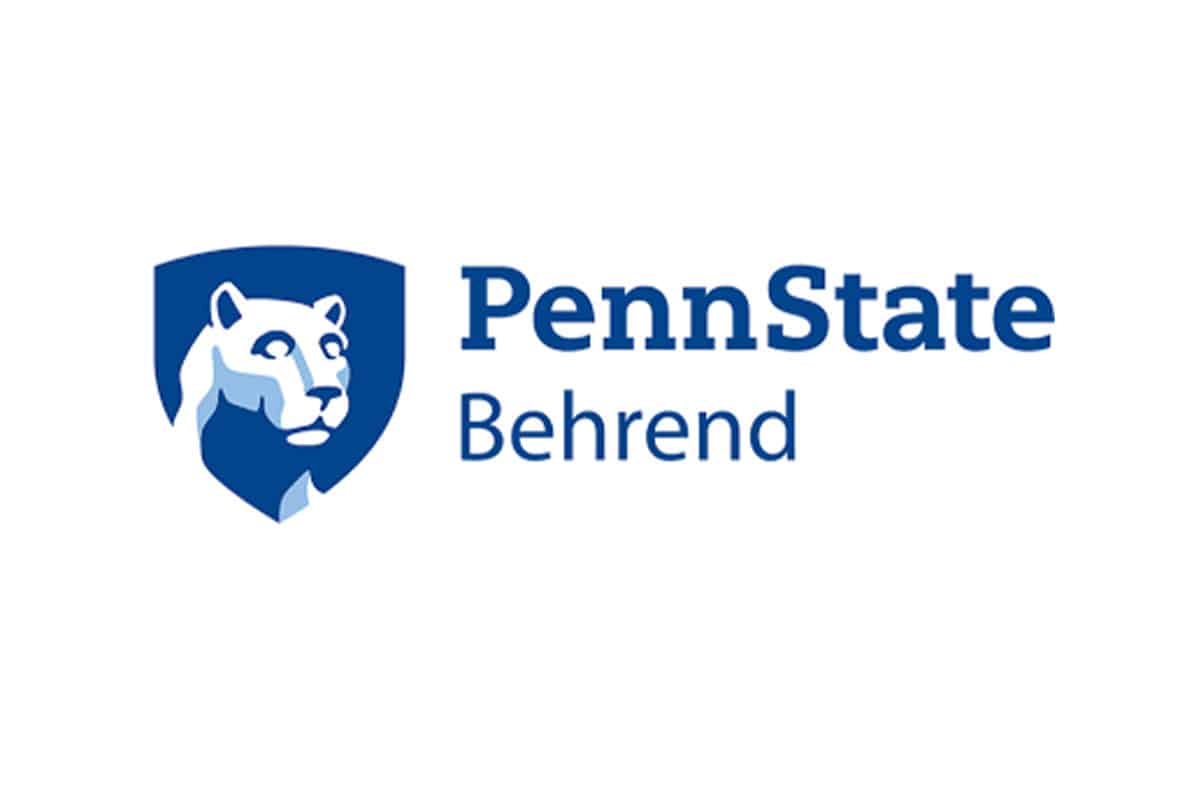Cloud-based software
management solutions
for learning, advising,
and fitness centers
at colleges and universities.
Use our customized online solutions to empower staff and students, collect critical metrics for reporting, and manage your resources effectively from any device.

Cloud-based software
management solutions
for learning, advising,
and fitness centers
at colleges and universities.
Use our customized online solutions to empower staff and students, collect critical metrics for reporting, and manage your resources effectively from any device.
TracSystems provide 24/7 access to curriculum, advising, tutoring, and tracking from wherever you are.
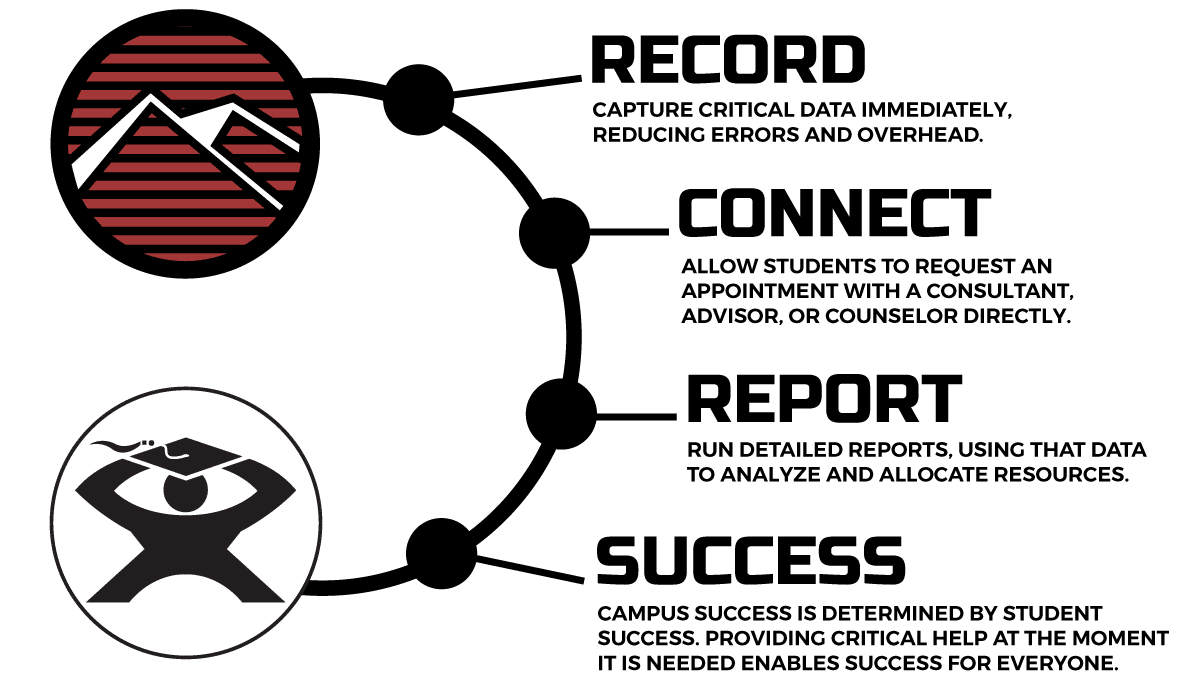
Which solution suits your needs?
TutorTrac
for Learning Centers
AdvisorTrac
for Advising & Counseling Centers
FitnessTrac
for Fitness & Health Centers
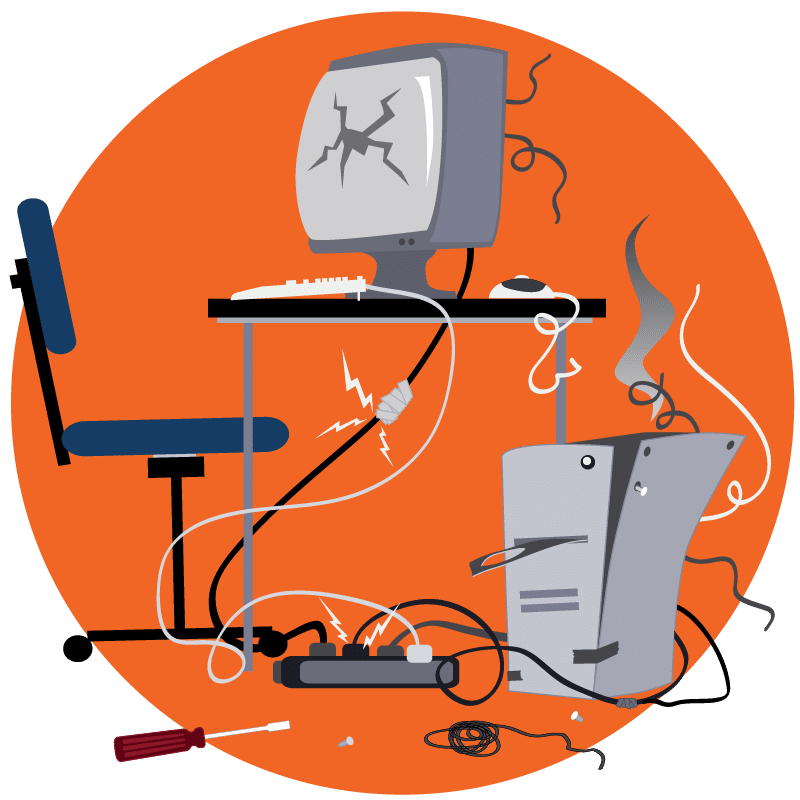
According to the National Research Center
for College and University Admissions,
nearly 75% of U.S. colleges and universities
are using software more than a decade old
that no longer meets their needs.
COVID-19 has accelerated the need for 24/7 online access
to curriculum, advising, tutoring and tracking.
Redrock continues to lead the way, developing and refining
proven, customized solutions for over 20 years.
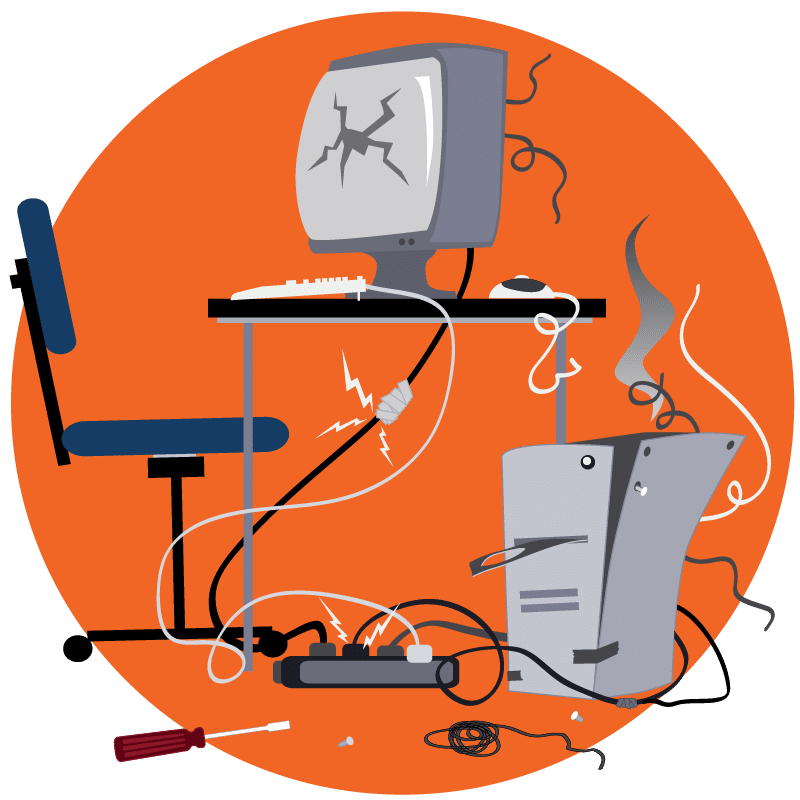
According to the National Research Center
for College and University Admissions,
nearly 75% of U.S. colleges and universities
are using software more than a decade old
that no longer meets their needs.
COVID-19 has accelerated the need for 24/7 online access
to curriculum, advising, tutoring and tracking.
Redrock continues to lead the way, developing and refining
proven, customized solutions for over 20 years.
Proud to work with our partners in education:
"TutorTrac has been great in responding to our occasional needs...
...and I appreciate their willingness to help us with customizations. With the help of Kelly and the gang at Redrock, we’ve been able to create tools with our TutorTrac product that we would never have been able to get our campus IT people to touch. Now that many of these tools have become institutionalized, even our IT people are giving TutorTrac kudos."
DJ Teichert
Brigham Young University – Idaho
"We cannot thank you enough...
...for all the help during the pandemic! TracCloud is an incredible tool."
Margaret Maria Roidi
Fairleigh Dickinson University
"I have found the system to be stable and easy...
...to navigate. The commitment of the TracCloud support team is by far the best I’ve experienced in decades. When a problem arises, they will work with you to quickly find a solution."
Preston A. Clark, D.E.T., M.S., Ed.S.
Delta College
"Based on CSUMB's experience with the new version of TracCloud...
...over the last two months, we're excited by the new reporting capabilities that will help us track use of both virtual and in-person tutoring. Redrock's support team has been extremely responsive and detail oriented helping us transition to the beta product!"
Lauren Reagan
At-Large Representative, Association of Colleges for Tutoring and Learning Assistance (ACTLA)
TracSystems solutions are customized especially for:
Student success centers
Academic advising centers
Tutoring centers
Admission counseling
Career advising
Student retention services
Testing centers
First year experience
Financial aid
Learning centers
Writing centers
Mathematics centers

MAILING ADDRESS:
PO Box 40518, Mesa, AZ 85274
EMAIL:
sales @ go-redrock.com
CALL:
480.752.8533 option 2
877.303.7575 option 2
© 2024 Redrock Software Corporation | All rights reserved | Privacy Policy | Terms and Conditions

MAILING ADDRESS:
PO Box 40518, Mesa, AZ 85274
EMAIL:
sales @ go-redrock.com
CALL:
480.752.8533 option 2
877.303.7575 option 2
© 2024 Redrock Software Corporation | All rights reserved | Privacy Policy | Terms and Conditions