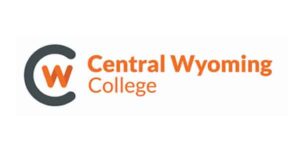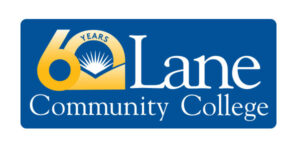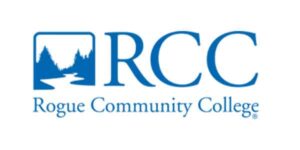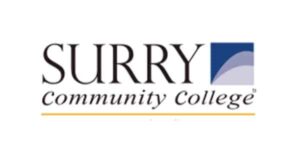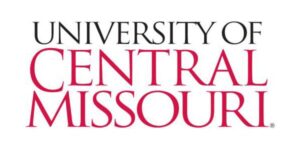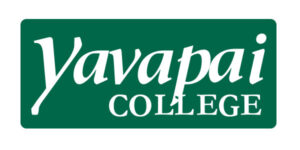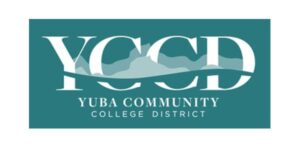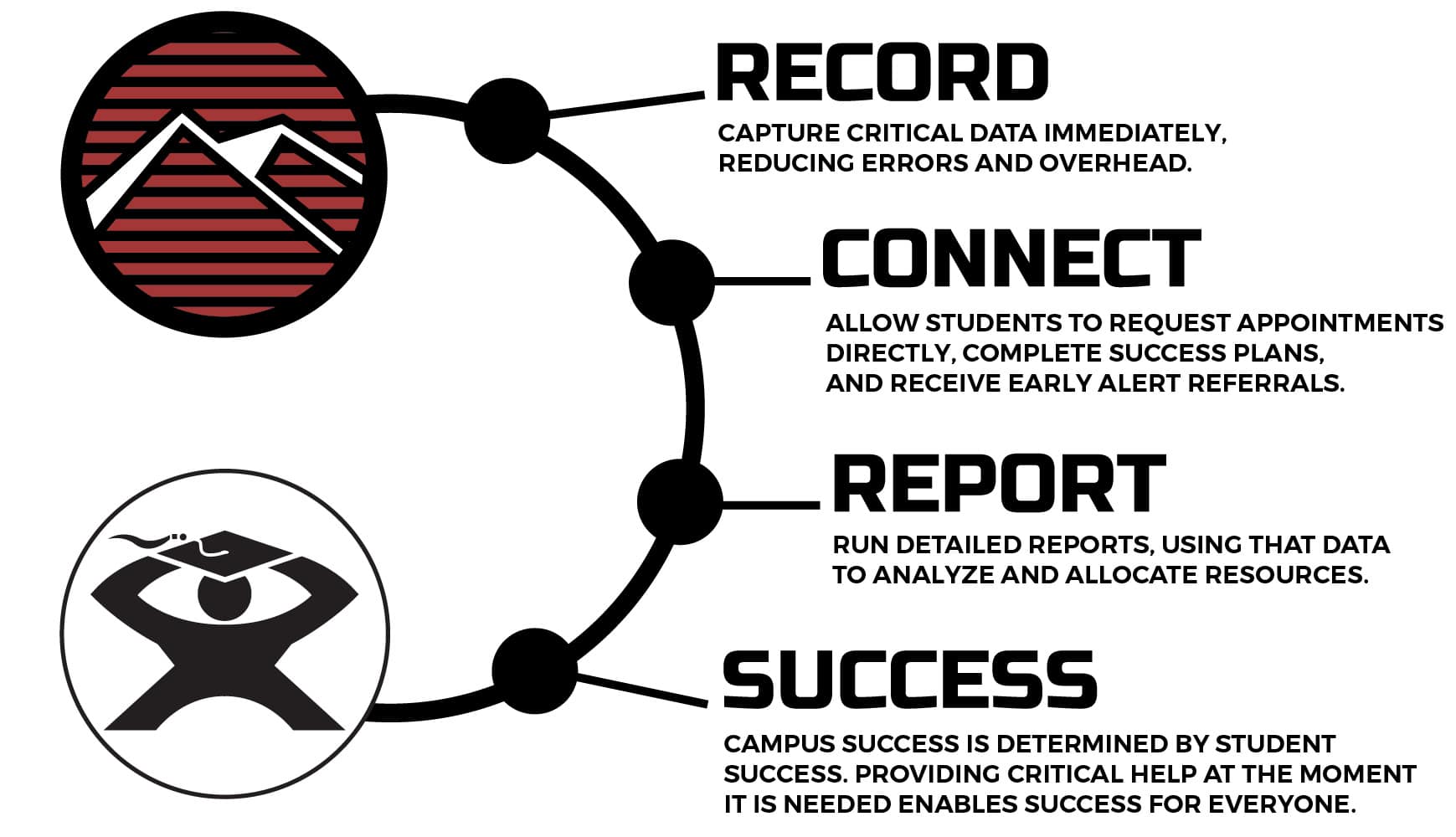Cloud-based software
management solutions
for learning, advising,
and fitness centers
at colleges and universities.
Use our customized online solutions to empower staff and students, collect critical metrics for reporting, and manage your resources effectively from any device.
Cloud-based software
management solutions
for learning, advising,
and fitness centers
at colleges and universities.
Use our customized online solutions to empower staff and students, collect critical metrics for reporting, and manage your resources effectively from any device.
Cloud-based software
management solutions
for learning, advising,
and fitness centers
at colleges and universities.
Use our customized online solutions to empower staff and students, collect critical metrics for reporting, and manage your resources effectively from any device.
Increase retention through our four-step process:
"It has been a pleasure to work with the Redrock team...
...and to utilize TracCloud as our scheduling software the past couple of years. The customer service has been top notch. Issues have been resolved promptly and the Redrock team has been able to implement numerous suggestions from both myself and other users, which speaks to your commitment to offering the best product and experience for users. Additionally, I have been able to get connected with other schools and tutoring centers because of Redrock and this has been very valuable for everyone."
Connor Sampson, Assistant Director of Operations, Academic and Tutoring Support Services, Ocean County College
Learn More About Our Solutions:
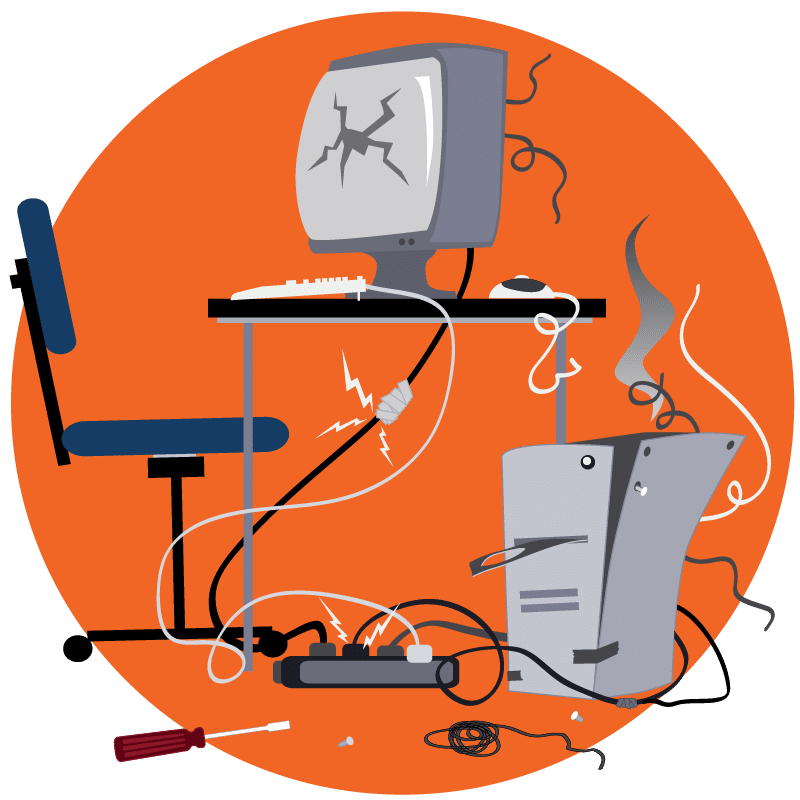
According to the National Research Center
for College and University Admissions,
nearly 75% of U.S. colleges and universities
are using software more than a decade old
that no longer meets their needs.
According to the National Research Center for College and University Admissions, nearly 75% of U.S. colleges and universities are using software more than a decade old that no longer meets their needs.
Over 450 Different Universities and Colleges Use Redrock's TracSystems

Discover TracCloud
TracCloud is the most comprehensive CRM available for your learning center created from 30+ years of insight and feedback from higher education institutions. TracCloud gives you in-depth scheduling, reporting, and tracking features for your learning center.
Security compliance packages supported:
HECVAT 3.0 Full
CAIQ 4.0
CIS AWS Foundations Benchmark
CMMC 2.0
NIST CSF
"I have found the system stable and easy...
...to navigate. The commitment of the TracCloud support team is by far the best I've experienced in decades. When a problem arises, they will work with you to quickly find a solution."
Preston A. Clark, D.E.T., M.S., Ed.S.
Delta College
"Based on CSUMB's experience with the new version of TracCloud...
...over the last two months, we're excited by the new reporting capabilities that will help us track use of both virtual and in-person tutoring. Redrock's support team has been extremely responsive and detail oriented helping us transition to the beta product!"
Lauren Reagan
At-Large Representative, Association of Colleges for Tutoring and Learning Assistance (ACTLA)
TracSystems solutions are customized especially for:
Student success centers
Academic advising centers
Tutoring centers
Admission counseling
Career advising
Student retention services
Testing centers
First year experience
Financial aid
Learning centers
Writing centers
Mathematics centers